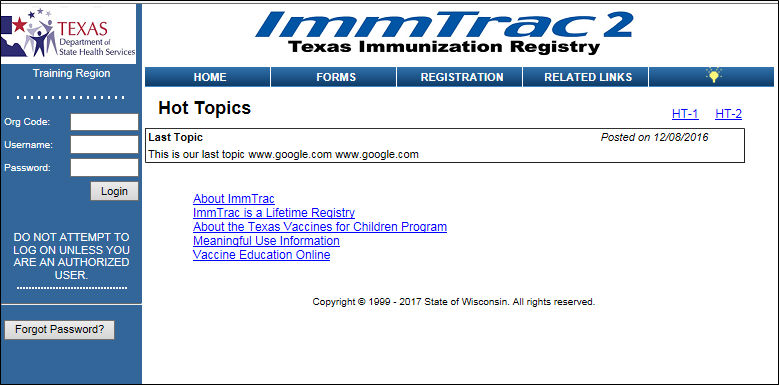
ImmTrac2 Sign In Screen |
Purpose |
The ImmTrac2 Sign In screen is the initial login screen presented to the user for accessing ImmTrac2, the Texas immunization registry.
Information Provided |
In addition to accessing ImmTrac2, the screen also serves as the Home screen, which displays Hot Topics and links to useful immunization information in Texas. The menu bar provides access to required forms, organization registration details, and a related links page. A screenshot of the layout of the ImmTrac2 Sign In screen is provided below.
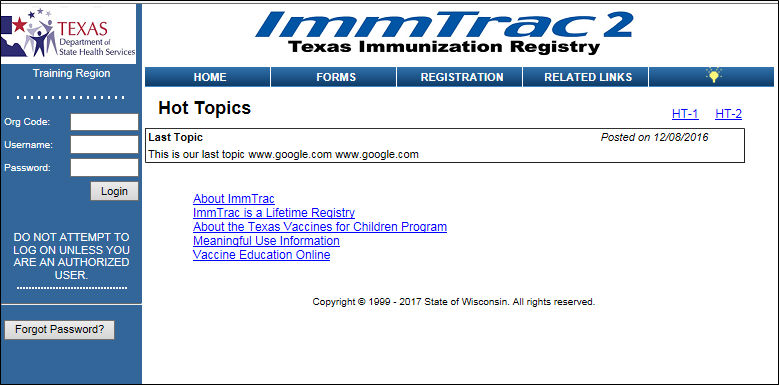
All users of ImmTrac2 are
associated to one or more authorized organizations that have registered
to access the registry system. If you are unsure of your Organization
Code and Username, contact your organization's point of contact for the
details.
If you have additional questions, you can contact ImmTrac2 Customer Support
by email at ImmTrac2@dshs.texas.gov or by phone to 800-348-9158 during
regular business hours.
Logging into ImmTrac2 |
To log into ImmTrac2, the user must enter their assigned Organization Code, Username, and Password. The Password is case sensitive and the Username and Organization Code are not.
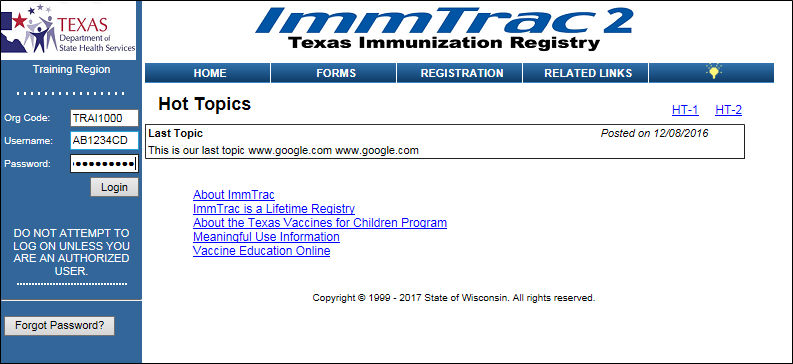
When the user successfully submits their login credentials, the Confidentiality Statement screen displays. The user is required to select the I Agree button in order to gain access to the system. A screen shot of the Confidentiality Statement is provided below.
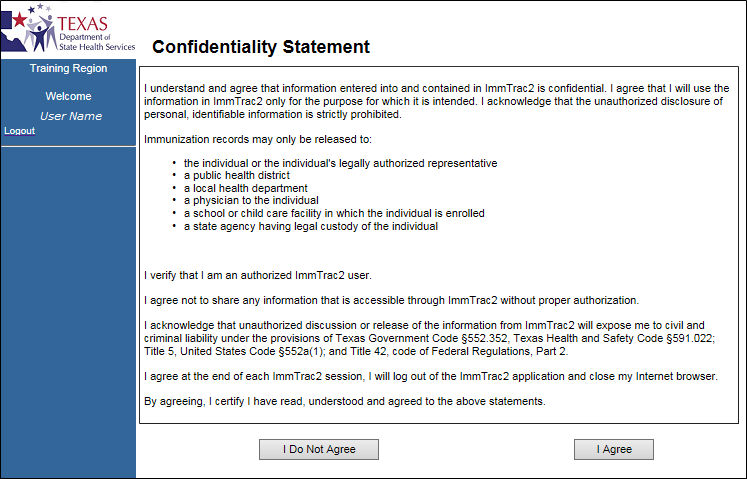
Forgotten Password Option |
Any time that you cannot recall your password to log in to the system, you can click the Forgot Password button. An automated email is sent to your personal email address that was saved to your ImmTrac2 user account. The email provides additional instructions for how to reset your password.
Note
ImmTrac2 is set up to accommodate a variety of user types. Each user will have access to certain features in the application based on the role that is assigned. Online help reflects the capabilities available to provider user roles. Other user roles should refer to the user manual for more access features and capability details.